Ideally you will send us your request by program-menu "Help",
in case of problems send an email ....
Then the installation and user protocol is also sent to us
automatically as a zip file. You do not need to do anything
else.
By the way, the transferred data does not include any personal
information.
Customer Feedback
We at proDAD are happy to answer any questions you may have about our program.
-
Answer:
Mercalli can be used as plugin in video editing solutions only. Thus it can be installed as Plugin(s) only.
If you can´t locate Mercalli in your NLE as a videofilter, probably your video editing is not compatible for Mercalli.
A list of compatible NLEs can be found in the bottom link "Mercalli details" in the box "Plugins available for".Siehe auch:
Mercalli - eigenständige Version?
-
Answer:
The current state of knowledge tells that a Mercalli is impossible or at least combined with strong limitations.
Therefore our development department requested a few informations at the manufacturer of this NLE.
After these information are being on hand the Mercalli development will be forced.
-
Answer:
Depending on the demand for a standalone version the availability could be possible.
Interests report to the bottom link for further information in future.
(Attention: There will be no automatic response but you´ll receive information in future).
-
Answer:
Attention!
Always, if the displayed "Video-Format" doesn´t fit with the Liquid project settings, it is assumed that Liquid didn´t pass on the format settings correctly to the plugin. The results are only suboptimal stabilisations or even counterproductive results.
If above described phemomens are appearing, wrong video format settings can be identified as following unwanted effects:
- a "V" appears on the video [Error #3]
- suddenly, short shiftings like sudden "shocks" are appearing
- extreme video flickering
- a comb-shaped effect appears in the video
- several areas in the video are flickering for a short time
From Mercalli 1.0.8 this Liquid plugin-interface limitation can be solved as following:
In Mercalli under "Video-Format" the same format needs to be choosen as it also appears in the"Sequence" of the used Liquid project.
Sample for NTSC:
To stabilise NTSC, also a (NTSC) format needs to be selected.
The standard frame priority in Liquid is"Bottom Field First", as in [Image #1] .
This needs to be set in Mercalli too (due to the above described error of the Liquid plugin interface)
Important Note:
For a correct function of Mercalli the background rendering of Liquid must be switched off!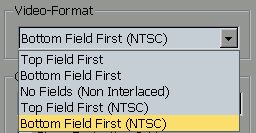
Sample "Video-Format" for the use in NTSC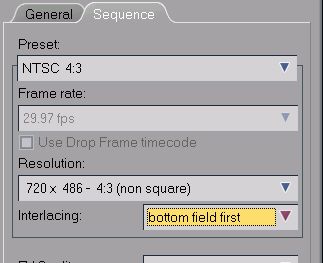
Sample properties of the NTSC - Sequence in Liquid. These settings must appear in Mercalli too. Else they needs to be set by hand.
-
Answer:
Attention!
Always, if the displayed "Video-Format" doesn´t fit with the Premier project settings, it is assumed that Premiere didn´t pass on the format settings correctly to the plugin. The results are only suboptimal stabilisations or even counterproductive results.
If above described phemomens are appearing, wrong video format settings can be identified as following unwanted effects:
- suddenly, short shiftings like sudden "shocks" are appearing
- extreme video flickering
- a comb-shaped effect appears in the video
- several areas in the video are flickering for a short time
From Mercalli 1.0.8 this Premiere plugin-interface limitation can be solved as following:
SD-Video such as PAL resp. NTSC [Image #1]:
Mercalli choose "Automatic" by default.
Hence in most applications using these formats, the results should be satisfactory.
HD-Video such as HDV 1440x1080i [Image #2]:
Mercalli choose "HDV Upper Field First" by default to solve the most common cases without further necessary user interaction.
HD-Video such as progessive HD 720p [Image #2]:
Because of the above described error, Mercalli can´t self recognise progressive video.
Therefore it needs to be setup manually to "No fields".
Status:
With Mercalli 1.0.9 the issue has been solved.
Information: the above problem appears with several Matrox graphics boards (RTX).
With Mercalli 1.0.9 the issue has been solved.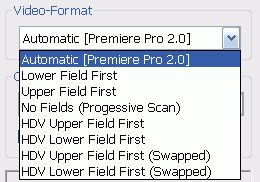
Setting for "Video-Format" on "Automatic" is almost correctly for PAL or NTSC .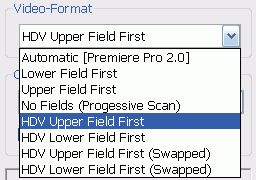
Adequate "Video-Format" setting for for most common HD-Formats:"HDV Upper Field First"
-
Answer:
Mercalli offers matching profiles which meets various requirements and several applications.
It now appears that if a wrong profile has been used for a special stabilisation, following effect can appear:
See Image #1:
Original-Video, just a camera panning
See Image #2:
In this case the Profile "Tripod: simulate almost stationary camera" has been used for stabilisation.
The mark on the picture helps to understand that the mountaintop now is stationary.
But now, Mercalli removes all movements, but that means that the complete panning will be removed too!
To solve the stationary cam, the whole view needs to be moved continiously.
As more the picture is moved, as more free area will be shown (here red marked for visualisation). The outcome of this is the impression that the display detail scales down continiously.
What was the misdo or misunderstanding by the user? Simply the use of the wrong profile!
A stationary camera (without rotation) doesn´t match to a record of a panning camera...
See Image #3:
As Image #2, but with the additional active option "fill up border region". Now the border area will be filled with the border colors of the videoclip. Further to this a blurring will be applied. The outcome of this is the impression of an intensive blurring-effect.
Recommendation:
In this case just choose a proper profile for a camera panning, such as "shoulder cam:improve camera panning", because this match the original footage most. The panning will exist furthermore, the camera rotation will be harmonised and all in all the clip will be more perfect - without borders and without blurring.
Screenshots from a camera panning to the right accross the mountaintop. The marker used as a clue.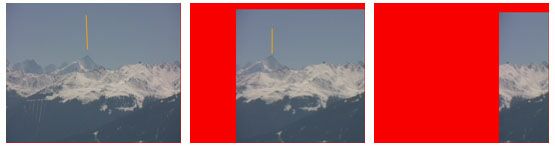
Stabilised with a improper profile (almost stationary camera although the record contains a camera panning) The option "fill up border region" is deactivated. The resulting border has been red colored for visualisation purposes only. To avoid this effect please proceed as described above.
Stabilised with a improper profile (almost stationary camera although the record contains a camera panning) The option "fill up border region" is activated here. The resulting border is like blurring resp. smudgy. To avoid this effect please proceed as described above.
-
Answer:
During the analysis Mercalli display the jittery intensity as a bargraph. Considerable moves in a video are displayed as larger bars.
A red bar is the sign for too intensive moves/jittery and shows, that Mercalli can´t remove these shakes.
This can depend on the choosen settings and profiles. Using a better profile resp. settings can affect a remove of these formerly irreperably shakes.
For example instead of "smooth tracking shot from a car drive" using "smooth tracking shot from a bumpy car drive" can be more efficient.
While using Mercalli you also can activate following
choose "Detect fast motions"
and/or
deactivate "Detect micro motions"
If the video contains extreme shakes, which are bluring the video, the option "Detect sharpless contents" can be used in addition.
This often again obtain better results.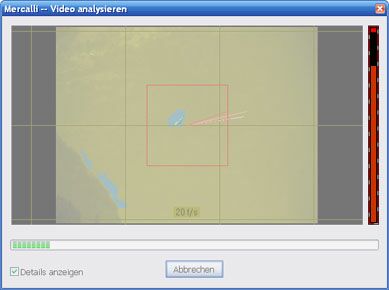
Problem: the right bar is red. This is the signal that the current deshake settings or the profile are improperly.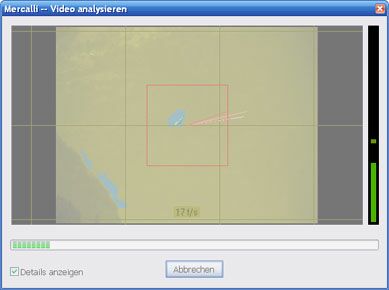
Remedy: After correcting Mercalli´s settings or a correct choosen profile, Mercalli can analyse the video more efficiently (green bar).
-
Answer:
Mercalli analyses every frame of a video clip to determine the undesired vibration and then, automatically conteracts the undesired movement.
Source material of a videoclip: In this example, the cross hair has been created only to show the undesired camera movement.
Shake compensation:
The cross hair is now fixed on one point on the ship. To compensate, suceeding video frames need to be moved in reverse direction to the movement. That is why the borders are appearing. These are marked red in this sample for visualisation purposes only.
How to eliminate these borders you can see in the next pictures.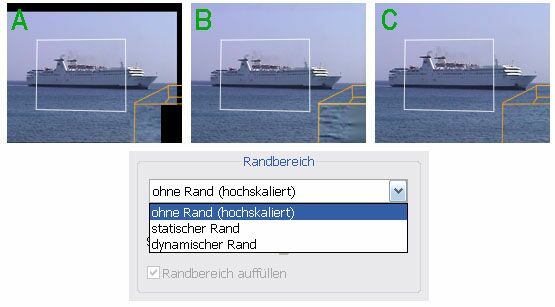
Mercalli provides the following options to deal with the resulting border areas:(right bottom = magnified result)
Image A:
The border is left black.
Use this option if you like to scale (magnify) or crop the stabilised video sequence later, using your own editing software.
Image B:
The black border has been removed by a color-blur effect.
Use this option if your video has unicolor borders. These adjacent colors will be used to cover the black border. This option is ideal for use with video sequences recorded in water, sky, or underwater etc.
Image C:
The video can be scaled as much as necessary until the borders are completely removed from the video frame. Of course, when a video frame is scaled up, there is always the possibility that blurring will occur.
This can be compensated (with limitations) using a sharpness-filter in the NLE.
-
Answer:
Situation:
Edius currently doesn´t support Alphachannel technology on title clips for 3rd party plugins. Once this is supported in future, also the VitaScene effect will be rendered based on this alpha channel because VitaScene supports Alphachannel technology already from Version 1.0.
Workaround:
Until then the only workaround is the use of VitaScene as standalone version where you can import the title source(s) as Video A and B, apply the effect and export as a videoclip. This result can be reimported into Edius finally as viceoclip in the timeline.
-
Answer:
Just create an effect in the Edius timeline by applying the icon to the timeline. Customize the effect settings.
Now drag the effect from the 'information' palette with holded left mouse and drop it in the window "effect" in the right side area.
Tip:
In case you need to sort in this preset into a specific Edius folder, please open the category before dragging the effects icon.
Then you might localize your effect settings more comfortable in future.
And yu also can create a proDAD favourite effects library within EDIUS.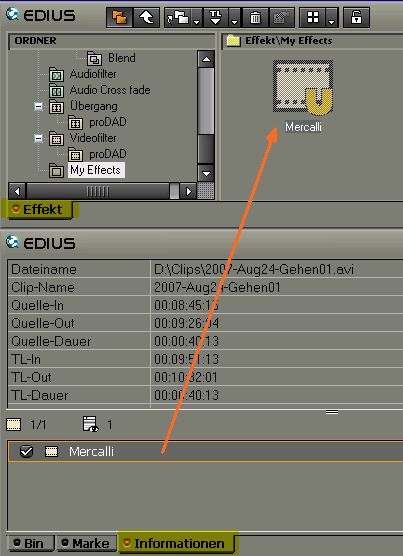
The arrow shows where the effects icon needs to be dropped. The result will be a new effect template.