Our Customer Care Center also provides information regarding online purchase, Order, Payment, Delivery, Customer service/login, Data protection and data security.
Important Questions (FAQ) Vitascene
-
Answer:
Sehr geehrte Damen und Herren,
es ist Zeit, dass ich mich bei HERRN SCHMID, Kunden Service bedanke.
Ich weiß es nicht genau, aber muss über 6 Jahre sein ,dass ich Herrn Schmid bei einer Adorage Bestellung per Tele. kennengelernt habe. Herr Schmid gab mir immer sehr gute und brauchbare Informationen über die gekaufte Software und ist immer bereit mir sehr freundlich sehr gute Tipps zu geben, dies habe ich nie von einer andere Firmen erfahren. Es gab auch Fremd Softwarekauf bei mir , wo ich für die Integration von Prodad Produkten eine Hilfestellung brauchte, so war Herr Schmid mit seiner Hilfe dabei.
Ich möchte mich HEUTE AUSSERORDENTLICH bei Ihm bedanken und der Firma Prodad beglückwünschen .
Ich freue mich auf neue Software.
Mit freundlichen Grüßen
Z. Motamedi
-
Answer:
Hallo Herr Schmid,
besten Dank für die rasche Hilfe. ProDAD ist einfach ein tolles Team, so wünsche ich mir noch mehr Software Hersteller.
freundliche Grüße, kind regards
Peter Hafner
-
Answer:
Sehr geehrter Herr Schmid,
danke für die schnelle und kompetente Hilfe!
Edius 3.52 läuft jetzt mit den Plug-Ins,
Gruß aus München
Dr. W. Büsing
-
Answer:
Problem bei der Installation einer SoftwareCD konnte mit Herrn Schmid zur besten Zufriedenheit gelöst werden. ProDAD hat einen Superservice!!
Peter Bundschuh
Niederösterreich
-
Answer:
Schneller, kompetenter und Super-Service. Kompliment!
So muss ein Kundendienst sein !!!
Besten Dank
R. Lieberherr
-
Answer:
Hallo Herr Schmid,
Vielen Dank für Ihre schnelle Antwort.
Super service!
Gruß
Jean-Michel Koch
-
Answer:
Attention Uwe and Holger
I must thank you very much for your help on Vitascene Registration ... it is now running perfectly on my new laptop !
I am most impressed by the service and alacrity with regard to my problem.
As an ex Chairman/CEO of companies with 1000's of employees, I wish mine had given such good service to a minor customer.Peter B.
-
Answer:
Hallo Herr Schmid,
Möchte mich herzlichst bedanken für die schnelle Antwort.
Hat alles wunderbar geklappt. Das Programm ist jetzt auf deutsch und gefällt mir super.
Das nächste werde ich mir die Effekte anschauen.
Mit schönem Gruss aus dem kleinen Luxemburg.
Fernand
-
Answer:
Konvertieren Sie Ihr Kalibrierungsvideo nach WMV (Windows Media), dann kann es von DeFishr importiert werden.
-
Answer:
Wenn das Original-Video nicht überschrieben werden soll, dann wechseln Sie im Export-Modus von DeFishr in ein anderes Verzeichnis. So bleibt das Original-Video erhalten.
-
Answer:
Please playback the Video [Links #1] .
-
Answer:
Please playback the Video [Links #1] .
-
Answer:
Please playback the Video [Links #1] .
Example
-
Answer:
The most popular and comfortable use of Heroglyph is as plugin in Premiere Elements or Pro.
Just create a title and place it in the Premiere Timeline - in the same way as known from the Premiere-own titler.
Don´t worry about the graphic format, Import and Export processes or eve Alphachannel!
The plugin solves this automatically for you!
The use as plugin is described as following:
Create a title:
On location [A], press right-mouse to open the context menu [Image #2]
Heroglyph will start up for the title editing. Once you created everything, press F12 to apply the title and to go back to premiere.
View title:
Drag the title-scene into the premiere timeline [B].
Further edit:
Double-click the title-scene [Premiere Timeline] [C] and "edit Title Image 3.
Context menu for [A]
If you wish to edit the title-duration in the premiere timeline directly, deactivate "use Heroglyph timebase".
Make sure that the option"Composite" is switched on to see the title over the video with matte.
-
Answer:
Mögliche Ursachen für Unschärfe:
- Export mit "optimieren für Video", weil dabei harte Übergänge geglättet werden
- der Codec verändert den Bildinhalt,
- die Bildgröße oder Fps im Export stimmen nicht mit dem Ziel überein
- bezieht sich die Unschärfe auf ein Bild, so muss dieser Fall genauer untersucht werden.
Abhilfe:
- Option "optimieren für Video" ausschalten
- Codec RAW verwenden [das bedeutet "kein Codec"]
- Bildgröße korrigieren/anpassen
-
Answer:
A full version or demo version of Heroglyph 2.5 is required for this Service Pack.
Please choose the right Service pack for your heroglyph version.
Note:
A Service Pack is not available for Heroglyph Rapid 2Links:
-
Answer:
Das Training Pack benötigt Heroglyph 2.6 oder höher.
Diese Version ist im Service Pack enthalten und kann einfach downgeloadet und installiert werden:
Heroglyph 2.5:
Service Pack [Link #1] installieren.
Heroglyph 1.0 oder 2.0:
Heroglyph 2.6 Demoversion installieren [Link #2]Links:
-
Answer:
Ändern Sie die Anzeigeart der einzelnen Timelineobjekte wie folgt beschrieben.
Anzeige als "Tabelle" aktivieren.
Wichtig:
In den Eingabe-Modus wechseln.
"Anzeigeart" wählen (wirkt sich nur auf überlappende Folien aus)
Solid:
ohne transparents, nicht durchsichtig
Muster:
Hintergrundobjekte bzw. generell andere nicht aktive Timelineobjekte werden mit einem Muster versehen und somit milchig dargestellt.
transparent:
Alle Timelineobjekte werden komplett dargestellt. Allerdings wird so eventuell schwerer erkennbar, welches Objekt gerade bearbeitet wird bzw. aktiv ist!
-
Answer:
Just create an effect in the Edius timeline by applying the icon to the timeline. Customize the effect settings.
Now drag the effect from the 'information' palette with holded left mouse and drop it in the window "effect" in the right side area.
Tip:
In case you need to sort in this preset into a specific Edius folder, please open the category before dragging the effects icon.
Then you might localize your effect settings more comfortable in future.
And yu also can create a proDAD favourite effects library within EDIUS.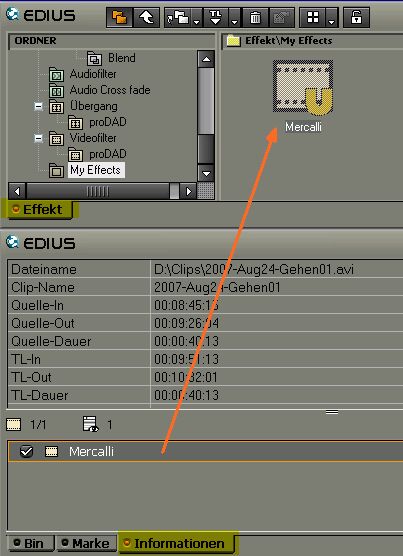
The arrow shows where the effects icon needs to be dropped. The result will be a new effect template.
-
Answer:
If Mercalli is assigned as filter for the first time, the video data needs to be analysed first.
For that purpose just mouse click on the button as shown in [Image #1] .
The Videoanalysis starts and the text in the video preview disappears.
Further information about Analysis and Stabilisation is available in the program's help (Press 'F1' Key to display the help).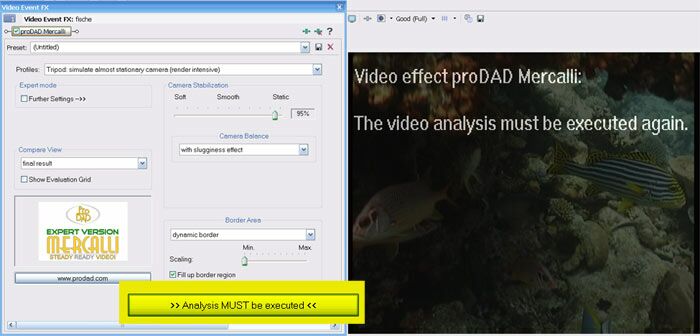
Just click this (here color-marked) button to start the video analysis. (Screenshot here from Sony Vegas, also valid for other editing solutions such as Canopus Edius)