VitaScene V1
-
Answer:
Situation:
Edius currently doesn´t support Alphachannel technology on title clips for 3rd party plugins. Once this is supported in future, also the VitaScene effect will be rendered based on this alpha channel because VitaScene supports Alphachannel technology already from Version 1.0.
Workaround:
Until then the only workaround is the use of VitaScene as standalone version where you can import the title source(s) as Video A and B, apply the effect and export as a videoclip. This result can be reimported into Edius finally as viceoclip in the timeline.
-
Answer:
Just create an effect in the Edius timeline by applying the icon to the timeline. Customize the effect settings.
Now drag the effect from the 'information' palette with holded left mouse and drop it in the window "effect" in the right side area.
Tip:
In case you need to sort in this preset into a specific Edius folder, please open the category before dragging the effects icon.
Then you might localize your effect settings more comfortable in future.
And yu also can create a proDAD favourite effects library within EDIUS.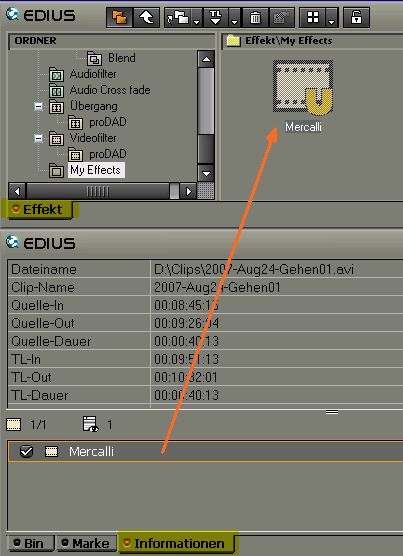
The arrow shows where the effects icon needs to be dropped. The result will be a new effect template.
-
Answer:
These versions are existing on the market (Nov. 2007)
(Please note that some versions are available only in specific countries)
* VitaScene
560 Effect templates and detailed effect customisation
- available at proDAD or proDAD reseller partners
-Registration necessary
(maximal solution)
+ Vitascene for Studio
260 Effect templates and detailed effect customisation
- available at Pinnacle only (content/Bonus DVD in Locked mode), Unlock at Pinnacle only
-Registration necessary
-Upgadeable to *VitaScene
+ Vitascene LE for Magix Deluxe
250 Effect templates , no detailed effect customisation
-available through the Magix retailer channel for free in Magix "Video Deluxe Audio & Effects Edition"
-Registration necessary
-Upgadeable to *VitaScene
+ VitaScene Limited-Edition
160 Effect templates, no detailed effect customisation
- available at proDAD or proDAD reseller partners
-Registration necessary
-Upgadeable to *VitaScene
+ VitaScene PEARL-Edition
120 Effect templates, no detailed effect customisation
-available at PEARL Agency Germany
-Registration necessary
-Upgadeable to *VitaScene
+ VitaScene Starter Edition
50 Effect templates , no detailed effect customisation
-available at proDAD partners as special offers
-Upgadeable to *VitaScene
+ VitaScene CT Edition
50 Effect templates , no detailed effect customisation
-available at the German C'T magacine only
-Upgadeable to *VitaScene
* VitaScene Demoversion
560 Effect templates and detailed effect customisation
- only available as 30 days trial versionLinks:
-
Answer:
In most cases the reason for this problem is a tool called"Replay Converter".
Uninstall the tool first and try again.
If this doesn´t help, please roll back your system
If this not helps, roll back your system prior to the "Replay Converter" installation moment.
-
Answer:
Backup your current BIOS Settings.
Now in the BIOS modify the value for "non local video memory"* resp. "shared memory"* to 256 MB or higher.
Attention:
(*) Depending on your used BIOS this values naming can be different. For damages due to improper modifications proDAD GmbH can´t assume liability.
Possible names of the value:
- AGP Apature
-
Answer:
General information:
On some systems, the CPU (Central Processing Unit), located on the motherboard, is responsible for general graphic/video processing. If no graphics card is installed, all the rendering of graphics or video, must be done by the CPU.
On a system with a modern graphics board installed, the GPU (Graphic Processing Unit) assumes the processing load for much of the specialized graphic operations. A GPU is located on the graphic card and acts as a co-processor, along with the CPU.As a general rule, the speed and effectiveness of a GPU is usually dependent on its age. Modern graphic boards that include newer GPU's, normally perform many times faster than older graphic boards.
To evaluate the processor load "Process Explorer v10.21" has been used.
In the examples below, we used VitaScene (preset #47) to compare performance
Image #1
The Green Line represents the total CPU usage. The red line represents the necessary "kernel" processing requirements. The difference between the green line and the red is the actual demands that the application, in this case VitaScene, is making on the CPU
This a modern system with an installed graphics board. Notice the very low CPU/GPU processor load. Because modern GPU's are much more effcient in their specialized processing, this allows the CPU to be much more efficient. As a result, the overall speed and efficiency of the system is enhanced dramatically.
Image #2
This is an older system with an older graphics card. Because there is no GPU to take up the load, the "kernel" processing, as well as the application processing are pushing the CPU up to 50 percent of capactiy.
This means:VitaScene can be used on older graphic boards which are compatible with DirectX 9c (just check with the Check-program in the bottom link). But with older technology, a performance loss must be expected.But even this loss in performance, from an older graphics card, will never be as high as loss in performance that comes from using CPU-rendering only.Remedy in terms of maximum speed and performance:Use an up-to-date graphic board. We suggest that ideally, a PCI-Express board will provide the best performance.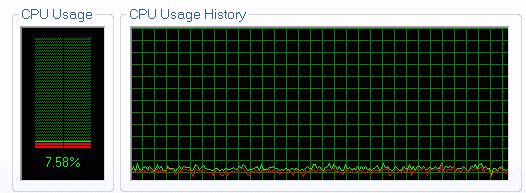
Very low CPU/GPU processor load using a up-to-date graphic board in a modern Multimedia-System.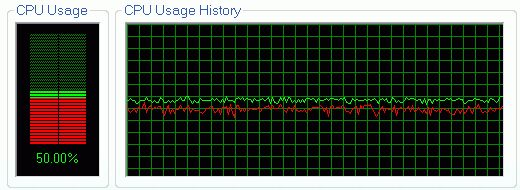
Very high CPU/GPU processor load using an obsolete poor graphic board in a typical Office-PC.